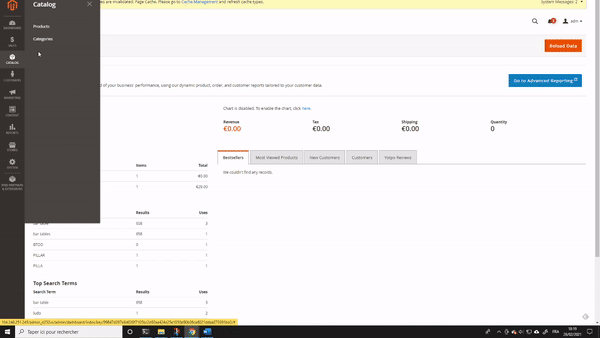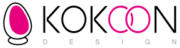This document does not go into the details of configuring Magento. It only details the process of importing the CSV file and documents any specificities.
The version of Magento that’s used is version 2.4.1
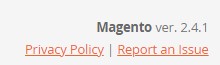
PREREQUISITES
CHANGING THE UPLOAD_MAX_FILESIZE VALUE
For Magento to be able to import files of more than 2MB, which is the case with the KokoonDesign catalog, you’ll need to increase the “upload_max_filesize” value located in your php.ini file on your web server.
Depending on which server your site is hosted on (Nginx, Apache, Litespeed or other), you’ll need to contact your host to modify it.
If your site is hosted on a dedicated server (which is recommended for Magento), you’ll be able to edit your php.ini file in command line mode.
If your server is equipped with a control panel such as Cpanel, Directadmin or similar, this value will be found in the PHP settings of your configuration.
You’ll get the following result in Magento’s import interface:
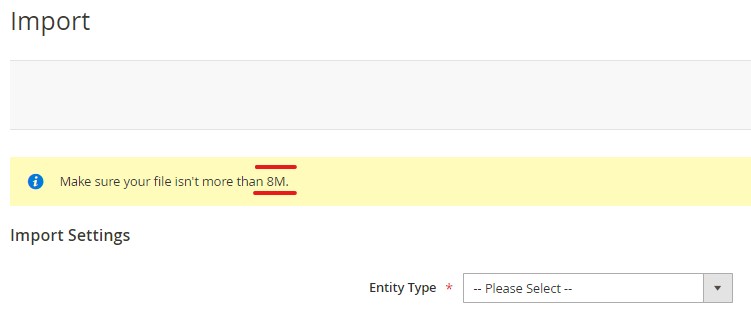
CSV FILE LAYOUT FOR MAGENTO
KokoonDesign’s CSV file contains 65 fields, but only 18 are required. The others are product attributes that you can choose to add (or not), depending on the products you choose to integrate.
The image fields below all contain the same image which is automatically resized by Magento during the import.
The complete list of images can be found in the “additional images” field.
Here is the complete list of fields with comments if necessary:
|
N° |
Name |
Comments |
Required |
|
1 |
sku |
In Magento, the product number is called a “sku”. Allowing it to be named “product number” was a was a concern during import. |
yes |
|
2 |
ean |
No |
|
|
3 |
name |
yes |
|
|
4 |
short_description |
yes |
|
|
5 |
description |
yes |
|
|
6 |
lenght_in_cm |
no |
|
|
7 |
width_in_cm |
no |
|
|
8 |
height_in_cm |
no |
|
|
9 |
material_structured_info |
no |
|
|
10 |
secondary_material_structured_info |
no |
|
|
11 |
main_colour |
no |
|
|
12 |
secondary_colour |
no |
|
|
13 |
product_wheight |
no |
|
|
14 |
seat_padding |
no |
|
|
15 |
back_padding |
no |
|
|
16 |
armrest_height |
no |
|
|
17 |
back_width |
no |
|
|
18 |
back_height |
no |
|
|
19 |
seat_width |
no |
|
|
20 |
seat_depth |
no |
|
|
21 |
adjustable_in_height |
no |
|
|
22 |
sitting_height |
no |
|
|
23 |
base_diameter |
no |
|
|
24 |
stackable |
no |
|
|
25 |
maximum_sustainable_wheight |
no |
|
|
26 |
attr_360_rotation |
no |
|
|
27 |
outside_use |
no |
|
|
28 |
rocking_back |
no |
|
|
29 |
headrest_adjustable_in_height |
no |
|
|
30 |
number_of_bulbs |
no |
|
|
31 |
watts_per_bulb |
no |
|
|
32 |
dimmable |
no |
|
|
33 |
bulb_fitting_type |
no |
|
|
34 |
hang_cable_max_lenght_in_cm |
no |
|
|
35 |
hang_cable_adjustable_in_height |
no |
|
|
36 |
material_description |
no |
|
|
37 |
structure_material |
no |
|
|
38 |
drawer_material |
no |
|
|
39 |
up_shelf_material |
no |
|
|
40 |
down_shelf_material |
no |
|
|
41 |
lamp_shade_material |
no |
|
|
42 |
base_material |
no |
|
|
43 |
sphere_material |
no |
|
|
44 |
ceiling_mount_material |
no |
|
|
45 |
feet_material |
no |
|
|
46 |
tablet_material |
no |
|
|
47 |
tablet_lenght |
no |
|
|
48 |
tablet_width |
no |
|
|
49 |
tablet_diameter |
no |
|
|
50 |
to_be_assembled_1no_2yes |
no |
|
|
51 |
eu_custom_code |
no |
|
|
52 |
product_type |
“Simple” value. |
yes |
|
53 |
attribute_set_code |
“Default” value. You’re free to create a specific one. |
yes |
|
54 |
price |
Le prix a été fixé sur 50 par défaut. It’s up to you to set your price. |
yes |
|
55 |
url_key |
This must be a unique value. If it contains spaces, they will be filled in during importation. |
yes |
|
56 |
base_image |
First image in the list |
yes |
|
57 |
small_image |
Identical to base_image. Will be re-sized during importation. |
yes |
|
58 |
thumbnail_image |
Identical to base_image. Will be re-sized during importation. |
yes |
|
59 |
additional_images |
List of all product images including the base image |
yes |
|
60 |
categories |
yes |
|
|
61 |
product_websites |
Default value: “base” |
yes |
|
62 |
product_online |
Default value: 1 |
yes |
|
63 |
visibility |
Default value: “catalog” or “search” |
yes |
|
64 |
qty |
The quantity has been set to 100 by default. |
yes |
|
65 |
is_in_stock |
Value : 1 or 0 |
yes |
IMPORT PROCEDURE
PROCEDURE
To import the KokooDesign CSV file, go to the administration interface of your Magento site and click on System > Import
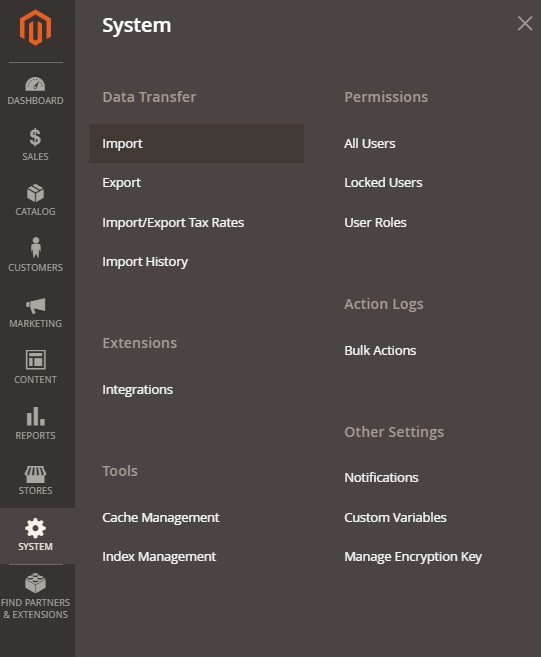
The following window will open:
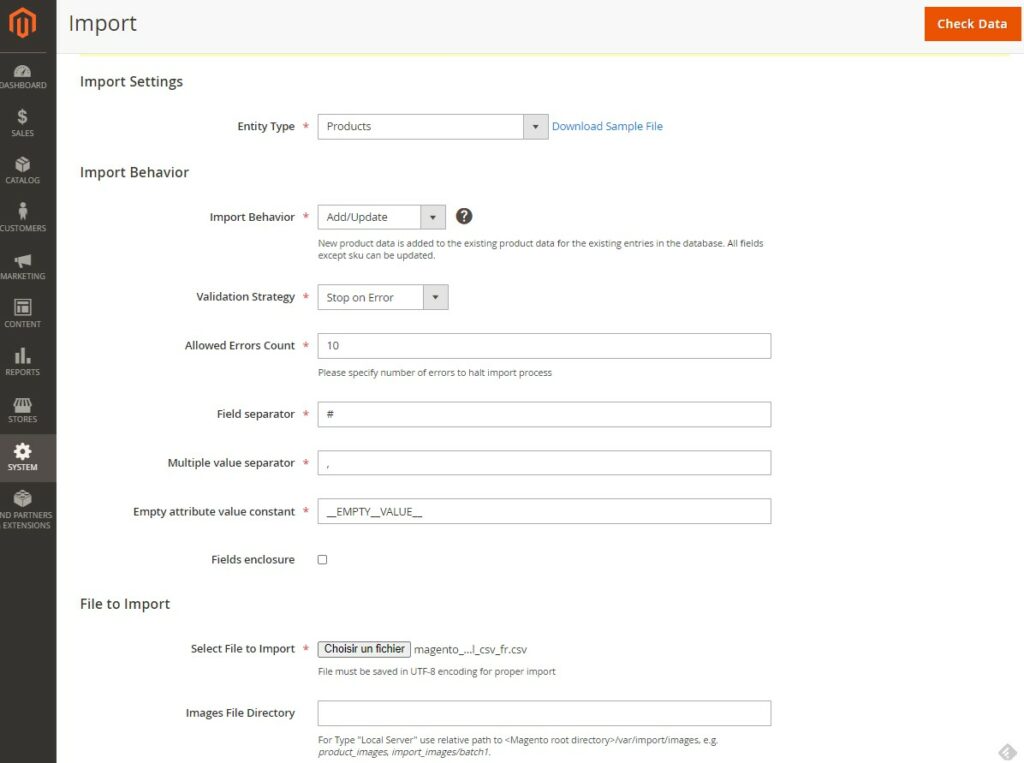
Select “Products” from the first drop-down menu.
From “Import Behavior”, select “Add/Update”
Enter “#” into the Field Separator field.
Last, select the KokooDesign CSV file.
You can leave the other fields as defaults and click on the “Check Data” button at the top right.
You should obtain the following result:
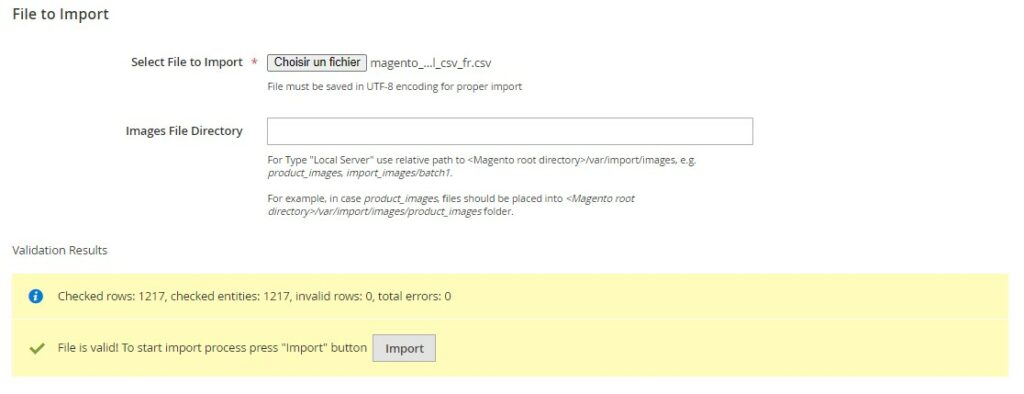
If you get an error, you’ll need to figure out using the Magento knowledge base at the following address:
https://docs.magento.com/user-guide/system/data-validation.html
The CSV file has been completely redesigned and rewritten in order to correctly pass Magento’s data control.
If an error persists, it’s due to your Magento configuration.
Click on the “Import” button.
All you need to do now is wait between 30 minutes and an hour for the import process to finish.
MANAGING ERRORS
It may be that after clicking on the “Import” button, the process stops and the following message appears:
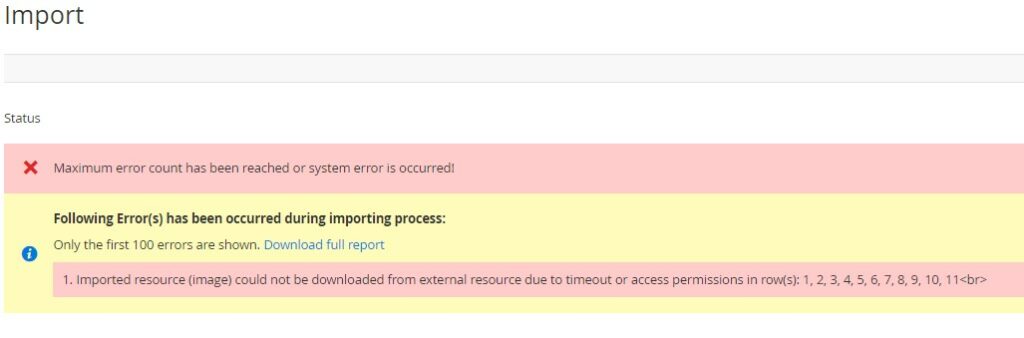
You’ll then need to check in your site’s catalogue whether the 11 products have been imported correctly. If they have, you can then set the “Validation Strategy” value in the drop-down menu to “Skip error entries”

In this way, the import process will proceed to the end.
You can also check in real time that the images are downloading correctly to the following folder on your server:
Then by regularly typing the command:
You’ll see the filling and incrementing of the number of lines in your folder with the KokooDesign images, a sample of which is shown below :
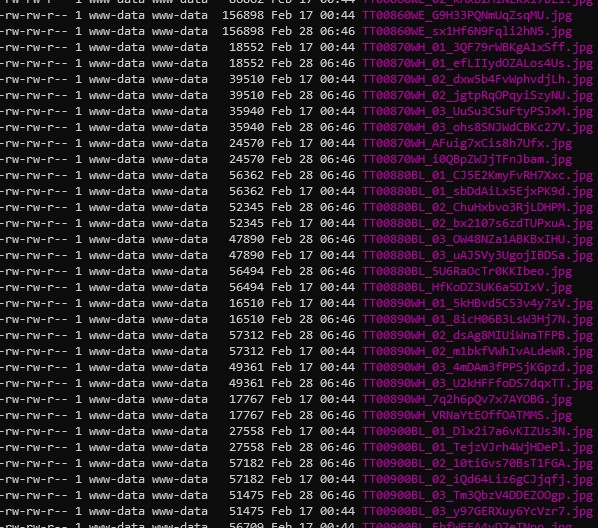
In the end, the status might look like this:
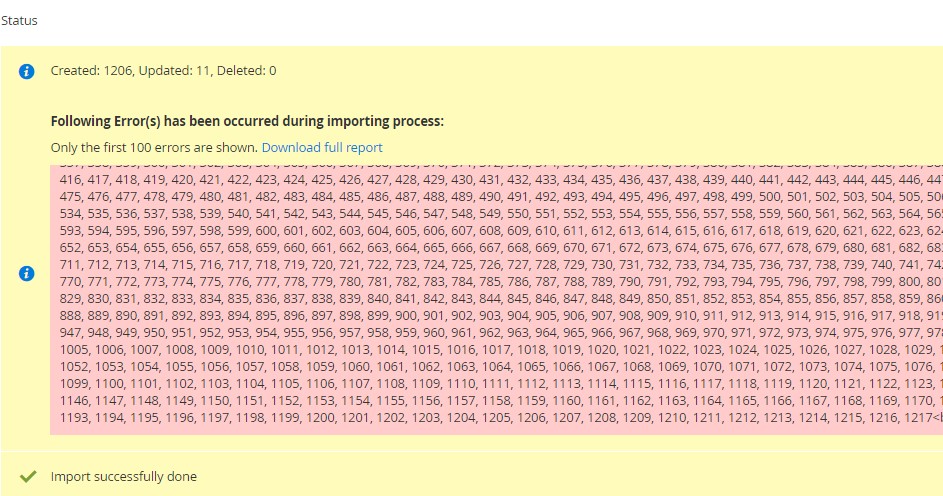
You’ll need to verify that the images have been imported into the site.
This seems to be a known bug that still hasn’t been fixed.
See: https://github.com/magento/magento2/issues/14735
In the end, the result will be as follows: